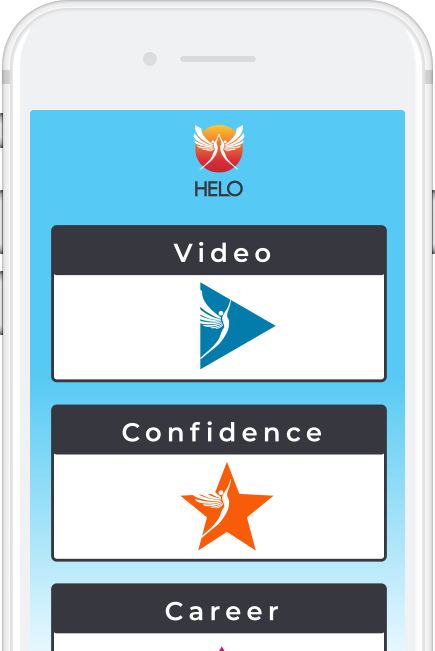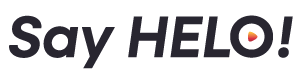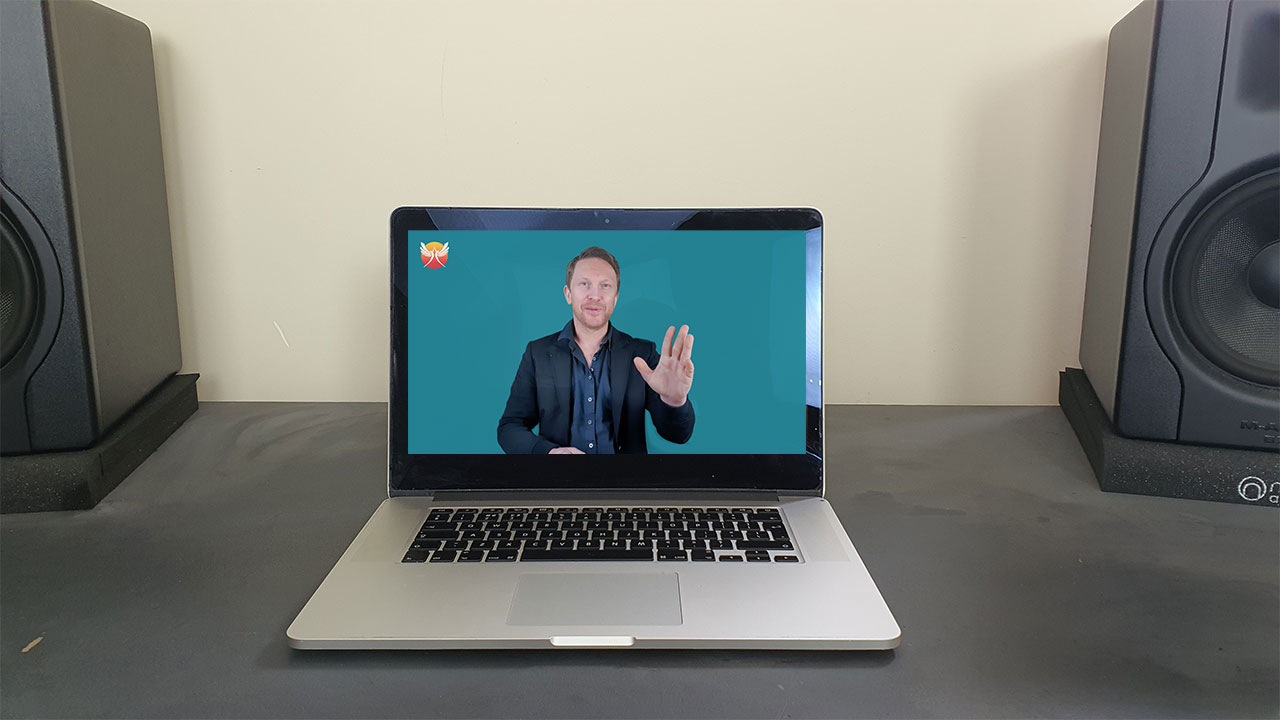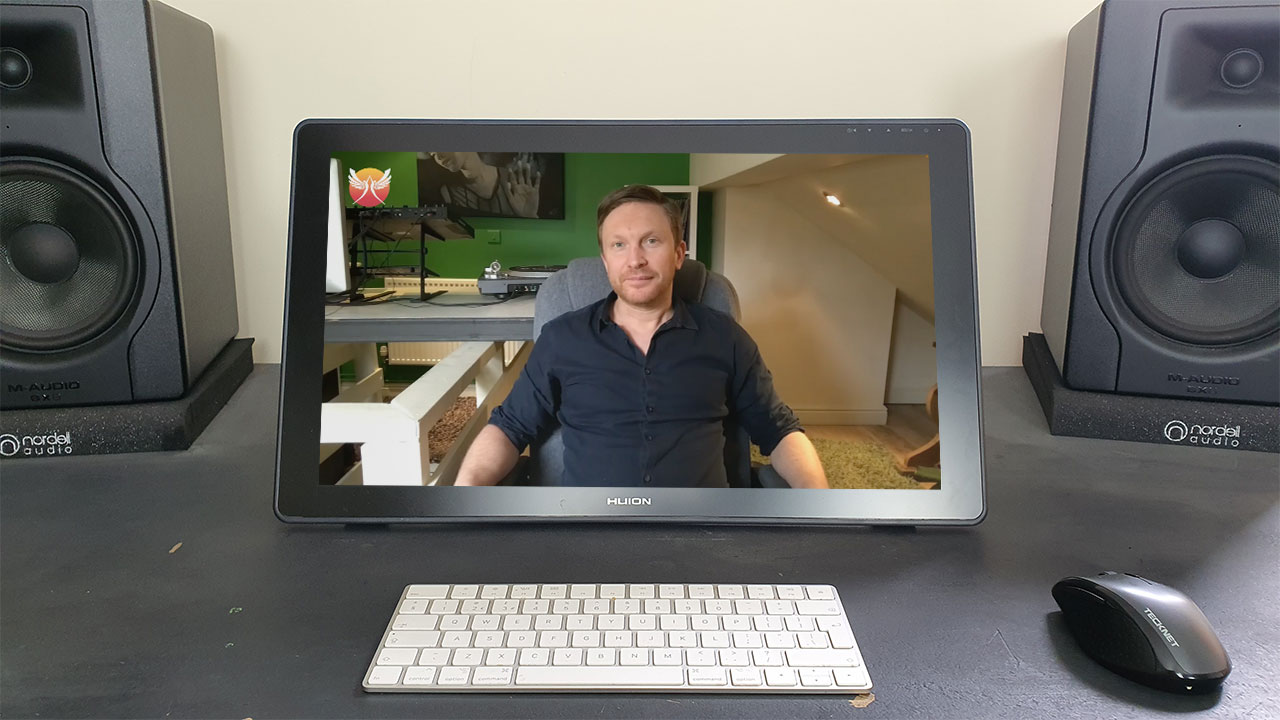Introducing Video Profiles
Thank you for being one of the first people to create a HELO Video Profile.
In this introductory video find out:
– What a video profile is.
– How a video profile will benefit you.
– How video profiles will work in the full HELO Platform.
– How to record your video profile in this test stage with Alex on Zoom. If you don’t have Zoom you can download it here DOWNLOAD ZOOM
Tip – Press CC For Subtitles
If you want subtitles on the training videos press ‘CC’ on the videos and choose ‘English (auto-generated) CC as is highlighted on the picture

How To Prepare
Click on the headings below to open up the full instructions.
Download and install Zoom if you don’t have it
Please make sure you have Zoom downloaded on the device you are going to be using.
This is the link to sign-up if you don’t have it.
Tips on what to say and how to be during the Video Presentation
Imagine you are in a relaxed interview – you’re calm, happy and excited to talk about yourself and your passions.
1. Start by introducing yourself, say hello and your name.
2. Then tell us what you are currently doing for work and where you are doing it.
If you are not currently working, please tell us about your last position.
3. Talk about what you love about the hospitality industry.
Remember to smile and be personable – employers want to see your personality shine through.
Before the call you might want to write down key talking points and practice what you are going to say.
Preparation before the Zoom Meeting
1. Please dress and groom yourself appropriately – as if you were attending an in-person interview.
2. Find a quiet space with good lighting, where you won’t be interrupted.
3. If possible, position yourself in front of a plain wall or tidy, uncluttered background.
4. Turn off any background noise, such as a television or music.
5. Turn off notifications on all devices to minimize distractions and improve the quality of the recording.
6. Ensure that your internet connection is good enough for a smooth Zoom call.
7. Test your audio and video settings to ensure they are working properly.
During the Zoom Meeting
1. Make sure your face and upper body are centred in the frame and there is space above the top of your head.
2. Sit facing a window or facing your main source of light. It’s best to have your face evenly lit rather than a having a heavy shadow on one side.
3. Make eye contact with the camera to create a more personal connection.
Recording on a Desktop, Laptop or Tablet
How to record your Video Profile on Zoom if you are using a Desktop Computer, Laptop or Tablet with a Stand.
Picture Guide
Desktop, Laptop and Tablet
How to position yourself on screen if recording with a Desktop Computer, Laptop or Tablet.
Have all your upper body in shot, look as straight on as possible (raise and/or tilt your screen slightly to be eye-level with camera) and leave spacing around your head and body as in the pictures.
Plain Background
Tidy Room Background
Picture Guide
Smartphone
How to position yourself on screen if recording with a Smartphone.
If using a Smartphone you need to support your phone (don’t hold it in your hand) and have it in landscape (horizontal) orientation like in the pictures.
If you have a Tripod please use that – if not support it at the back with something vertical and sturdy like – A wall, a stack of books, a box etc.
You’ll ideally need to raise the phone to eye level – please don’t put the phone flat on a desk and look down into it.
Plain Background
Tidy Room Background
Full Platform Coming Soon!